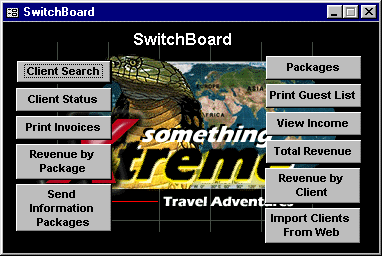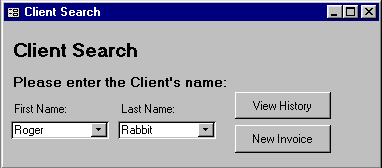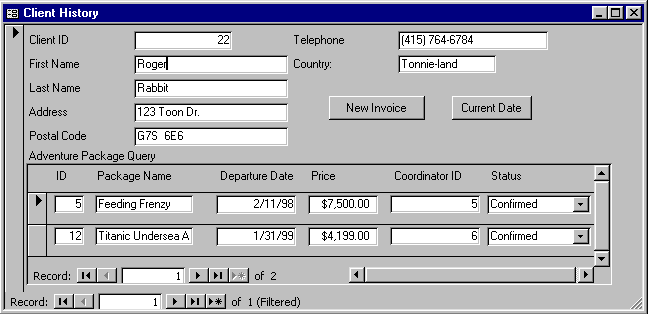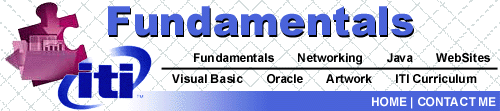
|
INTRODUCTION
TO THE SWITCHBOARD The switchboard automatically opens as the database is launched. It is the first thing the user sees. As its name suggests, the user can access all of the forms necessary for daily use from this panel. Clicking the buttons shown on the switchboard will open the corresponding reports or forms, often with an initial screening form to help the user narrow his/her search for information. The buttons are clearly and logically marked. There is very little guesswork involved, so that even one new to this interface will be able to make an educated guess as to what he/she will find once a button is clicked. It must be noted, however, that this manual's step-by-step chapter should be read and kept close at hand until the user is adept in the use of the database switchboard and its components.
Clicking
View History from the Client Search form will open the Client History
form: As shown above, the Client History form displays client personal information, in addition to booking/account status(s) to date. Clicking the Current Date button will allow the user to view the current date. |
![]()
ITI CURRICULUM | FUNDAMENTALS
| VISUAL BASIC | NETWORKING
| JAVA |
ORACLE | WEB SITES | ARTWORK
| CONTACT ME